-
Product Save time and scale up efficiently with complex solution for training business
-
Event Management Automate and streamline all processes
-
Communication with Attendees Send notifications and request feedback
-
Data and Statistics Gather accurate, large-scale, and comrehensive statistics
-
Website Integration Integrate the system into your website to get the seamless control over your product
-
Automation with Zapier Create complex automated zero-code conveyors with Zapier integrations
-
Feedback and Testimonials Collect event evaluations to improve future events
-
Certificates Generate and send certificates instantly
-
Customers Here's what our customers say about us
-
Podcast A weekly dose of success stories
-
How to price a workshop A complete guide to workshop pricing
-
Workshop Certificates Guide A complete guide on how to write, design, and send
-
Blog Useful notes about training industry
-
Product Updates All our releases in one place
-
Help Center Tutorials, guides, and FAQs
Website Integration Kit
Follow the steps below to configure JS widgets with our interactive kit. When you complete all steps, you get a generated code and detailed instructions where to include it.
Step 1
API key and languageStep 2
Site structureStep 3
ThemeStep 4
ConfigurationStep 5
ConfigurationStep 6
Configuration's codeStep 1: API key, language and version
Insert API key
Follow the instructions to create a new key. You can proceed without a real key by typing test. In this case, you will need manually replace a fake key with a real one in the generated code.
Select a language of your website
Notice: if you have a multilingual website, you need to update the language programmatically. For that, check our documentation for developers.
Select an engine for your website
Latest version of WSB widgets is 1.20.0
If you are using an older version, please upgrade it to the latest.
Step 2: Site structure
First, you need to decide what website pages you use for adding the
widgets on.
Let's say you own a website on
https://awesomewebsite.com/
domain, and you want to have the
list of trainers with their profiles, the schedule of events and
related
registration pages.
Event page
Registration page
Trainer Profile
Step 3: Theme
Select the theme for your integration or choose “Custom” if you want to create your own.
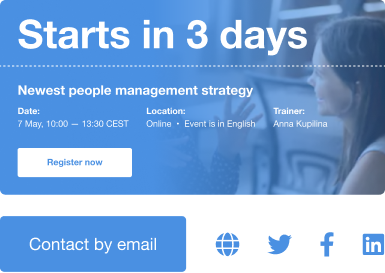
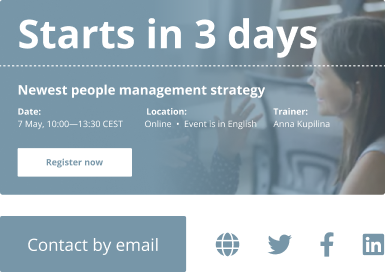
Step 4: Configuration
Select a widget you want to add to your website
Schedule
Schedule of workshops with filtersEvent Page
Detailed information about a workshop. Includes a description, tickets, location, etc.Registration Page
Registration form with an event summaryList of trainers
List of trainers with filtersTrainer Profile
Detailed information about a trainer. Includes a bio, ratings, badges, etc.Sidebar Event List
List of events, past or future, in a layout suitable for adding it to a sidebarTestimonial List
List of testimonials for a trainerStep 5: Configuration
Selected widget requires an additional customisation. Please, set the parameters you need.
Active filters
Activate up to four filters, the visitors can use to filter events in the schedule
Layout
The schedule can have two types of layouts: table and tiles. The tiles contain more information, but they also take more space.
Active columns
Activate up to five columns, the visitors can see in the schedule
Number of workshops in the schedule
Leave empty if you want to show available workshops
Show only events from
Category
A category allows you to load only the events which belong to this category. We advise to use this option for an additional schedule which is placed on a category landing page.
To get an ID of the category, go to your cabinet, then Account Settings ⇛ Event Categories and copy the ID from the category of your choice.
Active filters
Activate up to five filters, the visitors can use to filter trainers
Show only events from
Number of events in the sidebar
Show only events from this country
Category
A category allows you to load only the events which belong to this category. We advise to use this option for an additional sidebar which is placed on a category landing page.
To get an ID of the category, go to your cabinet, then Account Settings ⇛ Event Categories and copy the ID from the category of your choice.
Trainer ID
List of testimonials shows only the testimonials of one trainer. You must provide the id of this trainer to proceed.
Step 6: Configuration code
Awesome! 😎 One final step left: copy the code below and paste it to a website page
